Remote Speakers Output Plug-In
Stream audio from compatible media players to the Apple TV, AirPort Express and/or any AirPlay-compatible device
Frequently Asked Questions
-
Why does MediaMonkey freeze up and become unresponsive while displaying its splash screen?
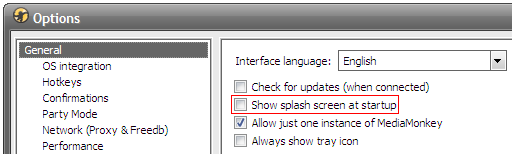 Recent versions of MediaMonkey have an issue with plug-ins that display a modal dialog during startup. A modal dialog prevents any actions from occurring in any other windows of the application until it is dismissed. But in this case, the dialog box is not visible, so no action can be taken.To work around this problem, MediaMonkey can be started without its splash screen. For MediaMonkey version 4 and up, this can be done by unchecking 'Show splash screen at startup' in the General Options pane.For earlier versions of MediaMonkey, starting with the NoSplash option does the trick. To start MM this way, edit the shorcut that is used to start it by adding /NoSplash to the end of the shortcut's Target property. Right-click on the shortcut and select Properties from the context menu to edit the Target. So, for example, the shortcut target may be something like: "C:\Program Files\MediaMonkey\MediaMonkey.exe" /NoSplash.
Recent versions of MediaMonkey have an issue with plug-ins that display a modal dialog during startup. A modal dialog prevents any actions from occurring in any other windows of the application until it is dismissed. But in this case, the dialog box is not visible, so no action can be taken.To work around this problem, MediaMonkey can be started without its splash screen. For MediaMonkey version 4 and up, this can be done by unchecking 'Show splash screen at startup' in the General Options pane.For earlier versions of MediaMonkey, starting with the NoSplash option does the trick. To start MM this way, edit the shorcut that is used to start it by adding /NoSplash to the end of the shortcut's Target property. Right-click on the shortcut and select Properties from the context menu to edit the Target. So, for example, the shortcut target may be something like: "C:\Program Files\MediaMonkey\MediaMonkey.exe" /NoSplash. -
I have evaluated the plug-in and like what I see (and hear); how do I activate it?To activate the Remote Speakers Output Plug-In, you will first need to purchase a license. This can be done here. You will need a PayPal account to complete the transaction. And there are two license options available:
- Activation plus unlimited minor version upgrades – this license will allow you to activate the plug-in and install minor-version upgrades (i.e. from 2.0 to 2.1 and so on) without requiring you to reenter an activation code. However, if you wish to upgrade to the next major version (i.e. from 2.x to 3.x and so on), you will need to purchase a new license.
- Activation plus unlimited major version upgrades – this license will allow you to activate the plug-in and install minor-version upgrades (i.e. from 2.0 to 2.1 and so on) without requiring you to reenter an activation code. And if you wish to upgrade to the next major version (i.e. from 2.x to 3.x and so on), you will not need to purchase a new license. You will, however, need to send in a new site code to receive a new activation code.
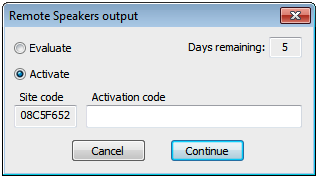 Once you have purchased a license, you will need to send in the site code that the plug-in generates for your workstation (as can be seen in the screenshot to the left) to receive an activation code. Send your site code in an email to registration AT emilles DOT dyndns DOT org. If you install the Remote Speakers Output Plug-In on more than one machine, you will not be required to purchase more than one license; simply send in all the applicable site codes.If the evaluation/activation dialog appears again in the future, you will not be required to purchase a new license (unless you are performing a major-version upgrade and you are not licnesed to do so). Simply send in the new site code to receive a new activation code. You may be asked to provide identification such as the name or email on your PayPal account to help find your license in our records.
Once you have purchased a license, you will need to send in the site code that the plug-in generates for your workstation (as can be seen in the screenshot to the left) to receive an activation code. Send your site code in an email to registration AT emilles DOT dyndns DOT org. If you install the Remote Speakers Output Plug-In on more than one machine, you will not be required to purchase more than one license; simply send in all the applicable site codes.If the evaluation/activation dialog appears again in the future, you will not be required to purchase a new license (unless you are performing a major-version upgrade and you are not licnesed to do so). Simply send in the new site code to receive a new activation code. You may be asked to provide identification such as the name or email on your PayPal account to help find your license in our records. -
What options are available for the plug-in and what behavior do they control?
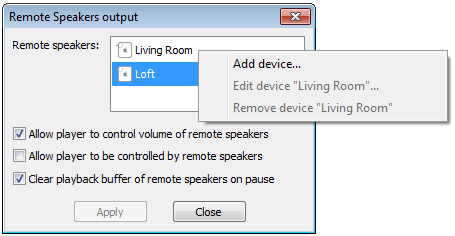 The following settings can be controlled from the configuration dialog:
The following settings can be controlled from the configuration dialog:- Remote speakers – a list of devices advertising AirPlay support on the local subnet. This selects the destination(s) for the audio stream. If using Bonjour, this list updates automatically as remote speakers come and go. Right-click inside the listbox to add or edit static entries.
- Allow player to control volume of remote speakers – if checked, the player's volume bar (or knob depending on your choice of skin) will influence the playback volume of the remote speakers. If unchecked, devices will output audio at full volume.
- Allow player to be controlled by remote speakers – if checked, remote control commands may be issued from the remote speakers location. If unchecked, remote control functionality is disabled and port 3689 is unused.
- Clear playback buffer of remote speakers on pause – if checked, the output plug-in will instruct the remote device to flush its playback buffer when pausing. This causes playback to stop more quickly but the data that is flushed is lost. If unchceked, no flush message will be sent so playback will take a few seconds to halt but there will not be any clipping of the track.
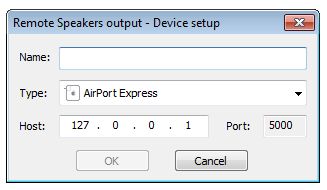 When adding or editing static device entries, the following properties can be set:
When adding or editing static device entries, the following properties can be set:- Name – the label that will be used in dialogs and menus.
- Type – the type of remote speakers device. If an exact match is not present in the list, choose the entry that most closely matches your device type.
- Host – the IP address of the device.
- Port – the port used for communication.
-
How can I restrict access to my remote speakers so that not just anyone can stream audio to them?
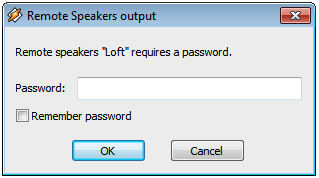 AirPlay devices provide a password protection feature, which is fully supported by the Remote Speakers Output Plug-In. For Apple devices, this can be set using the AirPort Utility. Other devices and programs can be setup for password protection according to their instructions. Once this is done, you will be prompted by the plug-in to enter the password.This dialog will appear each time you start your player, unless you instruct the plug-in to save your password by checking the Remember Password checkbox. If checked, the password will be saved for as long as the device is configured for output.
AirPlay devices provide a password protection feature, which is fully supported by the Remote Speakers Output Plug-In. For Apple devices, this can be set using the AirPort Utility. Other devices and programs can be setup for password protection according to their instructions. Once this is done, you will be prompted by the plug-in to enter the password.This dialog will appear each time you start your player, unless you instruct the plug-in to save your password by checking the Remember Password checkbox. If checked, the password will be saved for as long as the device is configured for output. -
Is there a way to quickly enable or disable remote speakers?
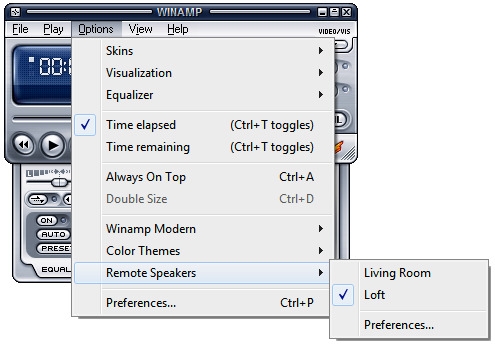 The Remote Speakers submenu allows you to quickly choose a different AirPort Express as the endpoint for the audio stream. You could go through the player's preferences dialog to reach the plug-in's configuration dialog to do the same thing, but doing so requires more steps.Important note: The submenu only controls which remote speakers are used by the plug-in. If the plug-in is not enabled, output will not go to any remote speakers. To enable the plug-in, use the player's preferences dialog.In this particular instance, the submenu is reachable from a modern skin's menu bar. The same submenu is also available from Winamp's main menu, player window context menu and the Windows taskbar entry for Winamp.The submenu, like the listbox in the configuration dialog, is automatically populated using zero-configuration networking protocols — also know as Apple Bonjour — which is installed with the plug-in.No submenu is available for Foobar2000, MediaMonkey, MusicBee, or XMPlay at this time.
The Remote Speakers submenu allows you to quickly choose a different AirPort Express as the endpoint for the audio stream. You could go through the player's preferences dialog to reach the plug-in's configuration dialog to do the same thing, but doing so requires more steps.Important note: The submenu only controls which remote speakers are used by the plug-in. If the plug-in is not enabled, output will not go to any remote speakers. To enable the plug-in, use the player's preferences dialog.In this particular instance, the submenu is reachable from a modern skin's menu bar. The same submenu is also available from Winamp's main menu, player window context menu and the Windows taskbar entry for Winamp.The submenu, like the listbox in the configuration dialog, is automatically populated using zero-configuration networking protocols — also know as Apple Bonjour — which is installed with the plug-in.No submenu is available for Foobar2000, MediaMonkey, MusicBee, or XMPlay at this time. -
Why is the player crashing when I try to access the Remote Speakers config dialog or submenu?There is an incompatibility between newer versions Windows and the version of Bonjour — the software used to discover remote speakers automatically — that ships with the Remote Speakers Output Plug-In. Fortunately, Apple has corrected this problem and released a new version of Bonjour. Until this new Bonjour release (>=1.0.4) is included with the plug-in, you can download it directly from Apple to correct the problem.
-
What can be done to prevent my AirPort Express from locking up and requiring restart when the player pauses or stops for more than a few seconds?Make sure you have the latest firmware version installed on your base station. You can get the latest firmware version at Apple's AirPort Express page. The Remote Speakers Output Plug-In was developed and tested using base stations with firmware versions 6.3 and 7.x. Earlier versions may require you to restart the base station when the player is paused or stopped long enough for the plug-in to close the audio stream. Only minimal support for these earlier firmware levels has been added due to the protocol differences.
-
Why is playback stopping after a few seconds in the middle of the track and the plug-in reporting an error?In general, playback issues result from a problem in the network. Several users have reported that the problem subsided after updating the drivers and firmware of their AirPort Express, network card and any other network devices involved. You may also try using a different AirPort channel if you are in an area with multiple overlapping wireless networks. If possible, stick with 54 Mbps (802.11g) wireless or 100 Mbps wired Ethernet. 11 Mbps (802.11b) wireless and 10 Mbps wired Ethernet may not consistently provide enough bandwidth for the audio stream.The Remote Speakers Ouptut Plug-In has higher bandwidth requirements than iTunes or Airfoil because it does not compress the audio stream before sending it to the remote speakers. This may explain why some users have experienced no trouble with those applications in the same network environment that causes problems for the plug-in. This deficiency may be addressed in a future version.
-
Why is playback choppy for some Internet radio streams?
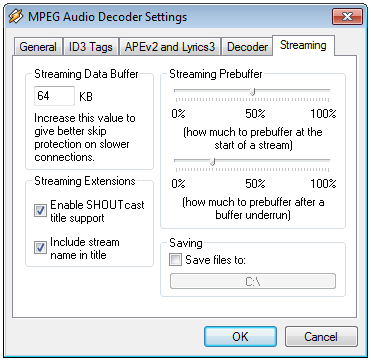 There was a bug in versions of the plug-in below 2.5 that was writing many undersized packets of audio data to the remote speakers when playing Internet radio streams. This has been corrected so that full-sized packets are written even when playing back streams.In addition, the default streaming buffer settings for the MPEG stream decoder (in Winamp at least) don't call for prebuffering very much data before starting playback. This quite often leads to buffer underruns. Setting the Streaming Prebuffer to be at least 50% initially and 25% after an underrun — as can be seen in the screenshot to the right — can significantly reduce (or eliminate) the amount of skips. If you continue to hear skips frequently when playing Internat radio streams through your remote speakers, try increasing the Streaming Prebuffer. Also try increasing the Streaming Data Buffer setting.
There was a bug in versions of the plug-in below 2.5 that was writing many undersized packets of audio data to the remote speakers when playing Internet radio streams. This has been corrected so that full-sized packets are written even when playing back streams.In addition, the default streaming buffer settings for the MPEG stream decoder (in Winamp at least) don't call for prebuffering very much data before starting playback. This quite often leads to buffer underruns. Setting the Streaming Prebuffer to be at least 50% initially and 25% after an underrun — as can be seen in the screenshot to the right — can significantly reduce (or eliminate) the amount of skips. If you continue to hear skips frequently when playing Internat radio streams through your remote speakers, try increasing the Streaming Prebuffer. Also try increasing the Streaming Data Buffer setting. -
Why is audio going to my local speakers for some Internet radio streams?The default Windows Media Audio (WMA) input plug-in for Winamp does not send audio through your choice of output plug-in; it sends audio directly to your sound card. I think this has something to do with Digital Rights Management (DRM) — I don't think "they" want an output plug-in to have access to the unprotected audio stream because you could then transcode it to eliminate the DRM. To fix this problem, you need to replace the offending plug-in with a WMA input plug-in that involves the output plug-in in the process of playback.
-
How can I send audio to my local speakers and remote speakers at the same time?Starting with Remote Speakers output v4.0, audio can be streamed locally by starting a receiving program like Shairport4w.
-
Can audio be redirected from any Windows program, not just from the player, to the remote speakers?The Remote Speakers Output Plug-In accepts audio data exclusively from the player. However, there may be one or more input plug-ins that can redirect audio from any Windows source to the player. Using a plug-in such as this in combination with the Remote Speakers Output Plug-In should produce the desired effect.
-
What kinds of audio formats can the plug-in handle?The Remote Speakers Output Plug-In can play any audio format that the player can handle as long as the input plug-in samples it using 8, 16, 24 or 32 bits per sample and it has either one or two channels of output (mono or stereo). The plug-in resamples as necessary to allow playback at the AirPort Express' native sample rate of 44.1 kHz and sample size of 16 bits.
-
Is there any loss of audio quality in the playback?The Remote Speakers Output Plug-In does need to resample audio input if it does not match the sample rate or size of the AirPort Express. This can cause a minor degradation in audio quality. However, I chose a sample rate converter that focuses on quality over performance so the impact to the result should be very slight. No resampling of the input needs to be done if it matches the native sample rate and size of the AirPort Express.Once the sample rate and size have been matched to that of the AirPort Express, the plug-in uses a lossless encoding to stream audio data across the network to the AirPort Express. So, the only loss of quality experienced at this point comes from the input plug-in and the digital-to-analog converter (DAC) on the AirPort Express--if you happen to be using an analog connection between your Express and audio speaker system of choice. If using a digital connection, the DAC is not used.
-
Is there any gap in the playback?The Remote Speakers Output Plug-In maintains a connection to the remote speakers across multiple tracks and inserts no additional audio data into the stream. So, the only gap in playback should be that which was inserted by the input plug-in.